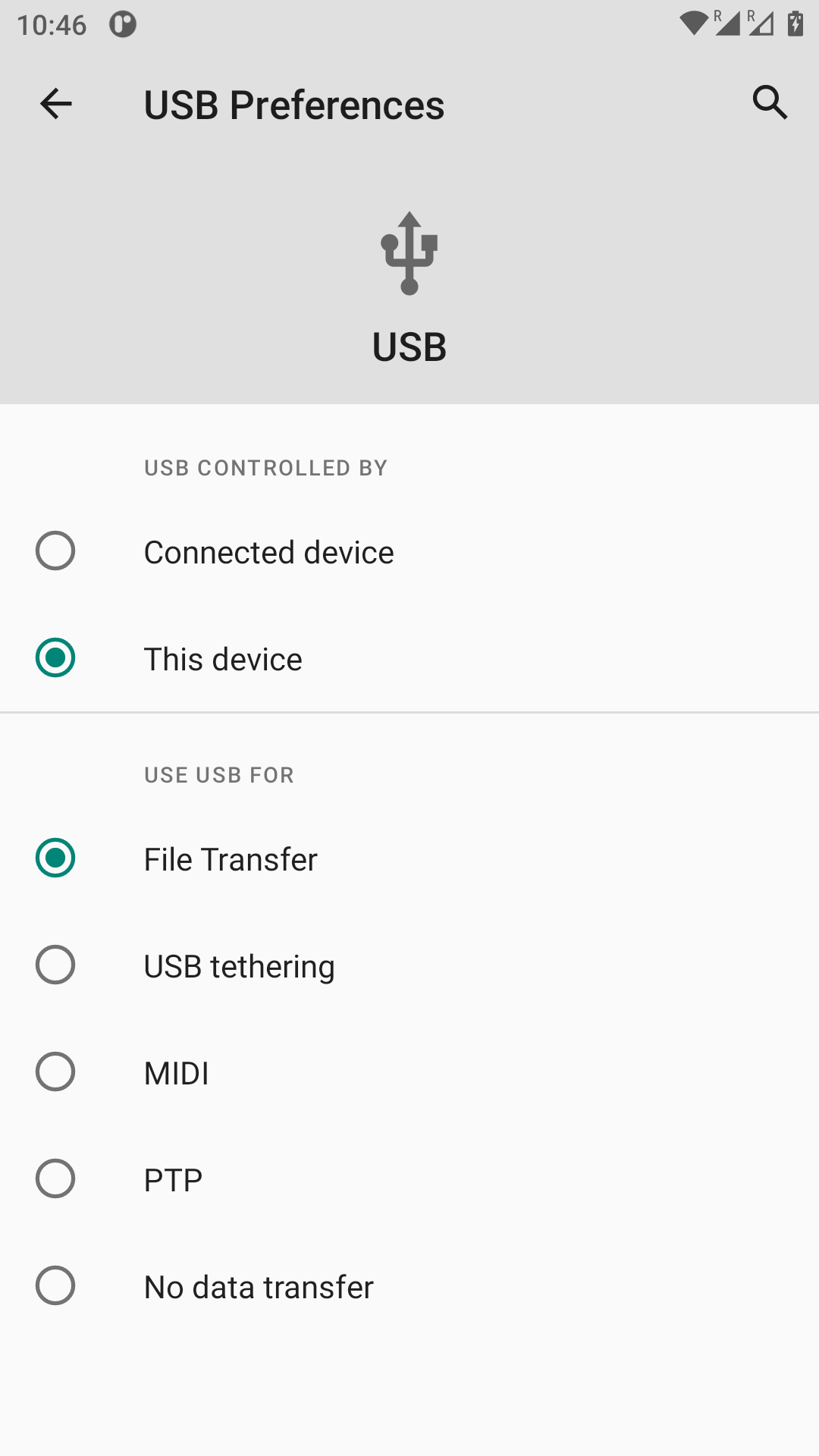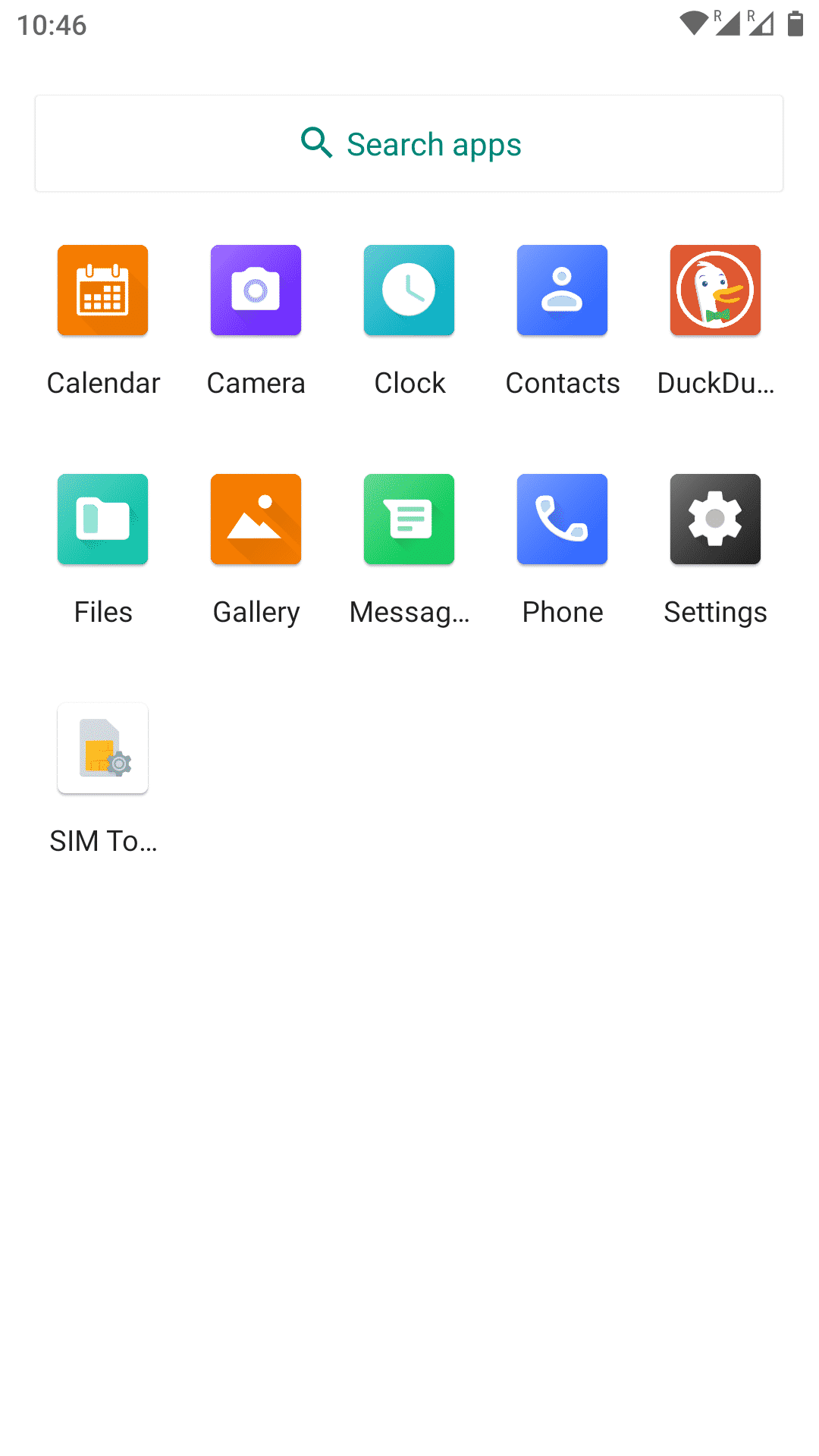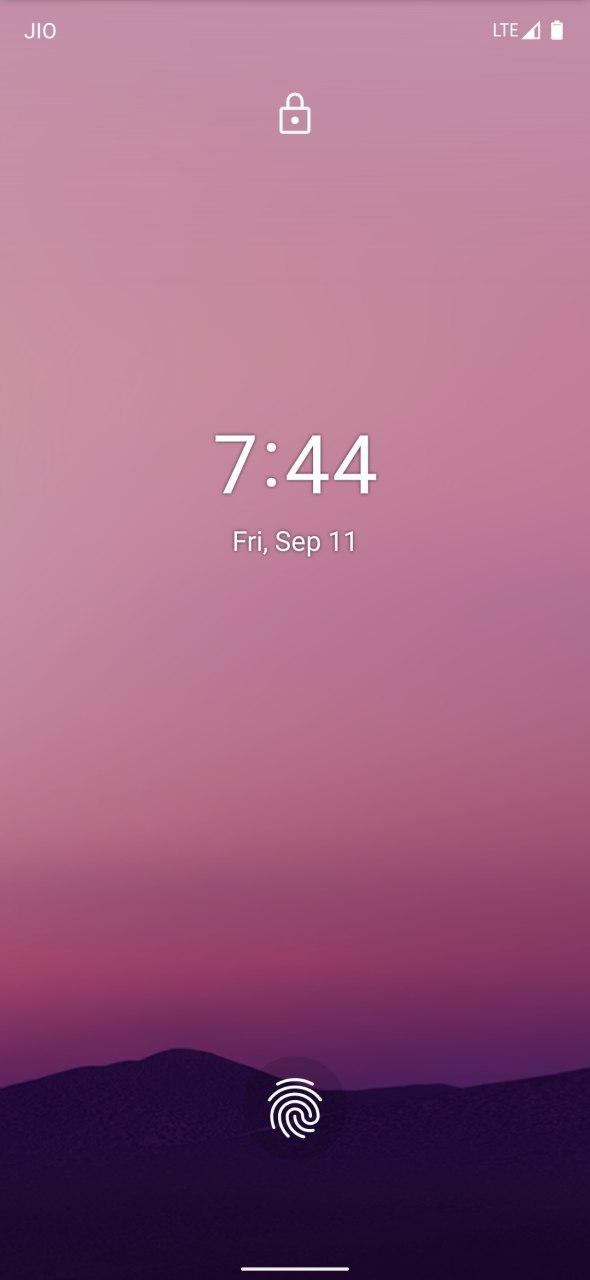The Custom ROM delivers stunning visuals and additional customization options that you won’t find on any Stock ROM even it’s packed with a custom skin. Basically, the rooted Android users prefer custom firmware to install custom modules and tweak their device UI for some cool looks. In order to install a Custom ROM on your device, you will require a Custom Recovery like TWRP. Now, let’s take a look at the best custom firmware below. Recently Google released the stable version of Android 11 to its pixel line up and many other OEMs like OnePlus and Samsung have also rolled out beta builds of their Android 11 firmware. But thankfully developers have also started working on Android 11 based Custom ROMs which is a great sign and we are seeing Android 11 based ROMs already. We would like to thank imjyotiraditya for sharing the Android 11-based AOSP ROM For Xiaomi Redmi 7. Now follow the guide to Install AOSP Android 11 ROM On Xiaomi Redmi 7 (Android 11).
Android 11 Features
Android 11 is the latest offering from Google and its the successor to the Android 10 (Q). Below we have shared some of the main features of Android 11.
Scheduled Dark Mode Smart Reply & Smart Folders Improved App Suggestions Conversations Notification Built-in Screen Recording Pin Apps to Sharing Menu Improved Voice Access (Accessibility) Bluetooth Active in Airplane Mode Improved Privacy & Security Features A New Power Menu Redesigned Device Controls Redesigned Music Control One-Time App Permissions Permissions Auto-Reset Chat Bubbles Notification History Wireless Android Auto Google Play System Update (Security Patch) Talkback braille keyboard Improved Lookout Mode Improved Camera features (Bokeh Mode, Built-in HAL, and Camera2 API support) Enhanced Digital Wellbeing Improved Enterprise Mode Improved Autofill Keyboard Suggestions Nearby Share Scoped Storage Resume on Reboot Blocked Permissions Soft Reboot Background Location Improved Call Screening (Identify Spams) Picture-in-picture mode 5G detection API Hinge angle sensor support Ethernet tethering Gesture sensitivity
How to Install AOSP Android 11 on Xiaomi Redmi 7
The installation is pretty simple and easy. If you have installed any custom ROM before then you will have no issue flashing the ROM as the process is exactly the same. But before proceeding to the installation let me clear that this build is in the very early stage which means there will be bugs and many functions may not work properly. So we do recommend not to flash the ROM on your primary device.
Preview
Working
Boots RIL (Calls, SMS, Data) Fingerprint Wi-Fi Bluetooth Camera Camcorder Video Playback Audio Sensors Flash LED GPS
Not working
Permissive for now Didn’t check VOLTE (Report if..)
Pre-Requirements
Enable USB Debugging on your Xiaomi Redmi 7. Settings > About Phone > Tap on Build Number 7 times > Go back to Settings > System > Advanced > Developer Options > Enable USB Debugging
Make sure the bootloader on your device is unlocked and your device is rooted and you have a custom recovery installed. Make sure your device has more than 50% battery. Make sure you have taken a backup of your important data. Now proceed To Install Havoc OS Android 11 ROM On your Galaxy device Make sure that you have installed TWRP recovery on your Android device.
Disclaimer
RootMyGalaxy.net is not responsible for any damage happened to your device(s) while following this guide, proceed at your own risk.
Downloads For Xiaomi Redmi 7
Download the Android 11 AOSP – Android 11 ROM || Source: Xda
[su_highlight background=”#78ffb1″ color=”#16181b”] Note: If the download link is broken, check the development page and download the newer version from there [/su_highlight]
Download Android 11 Gapps Download latest Magisk(If you want root access)
Steps To Install AOSP Android 11 ROM On Xiaomi Redmi 7 | Android 11 Update ()
Make sure your device is rooted and have the latest TWRP recovery installed. (Check the Pre-Requirement Section Above) First, download the files from the above link and extract them Now transfer the downloaded files to the internal storage of your device. Now reboot to the TWRP recovery Take a nandroid backup by selecting the option from the home screen and then your data and cache from the recovery menu. Guide: How To Create & Restore Nandroid Backup Now return to the main menu of TWRP and wipe cache, data, and system before flashing the ROM
In order to Wipe data: Go to Wipe —> Advanced Wipe and select Dalvik/ART cache, cache, System, Vendor, and Data and then swipe to wipe. (Don’t select the internal storage)
Now return to the main menu of TWRP again and install the ROM which is just a .zip file Go to Install -> Install Zip > ROM File (.zip)
Next flash the Gapps file like custom ROMs Guide: How To Flash GApps (Zip) via TWRP Recovery Last but not least, flash Magisk (optional) if you want to root (not recommended as all devices have different methods) Guide: How To Install Magisk On Android Android 11 To Gain Root
Once the flashing process is completed, reboot your phone and you will be booted into AOSP ROM Based on Android 11. If you have any doubts regarding this process, feel free to comment below.