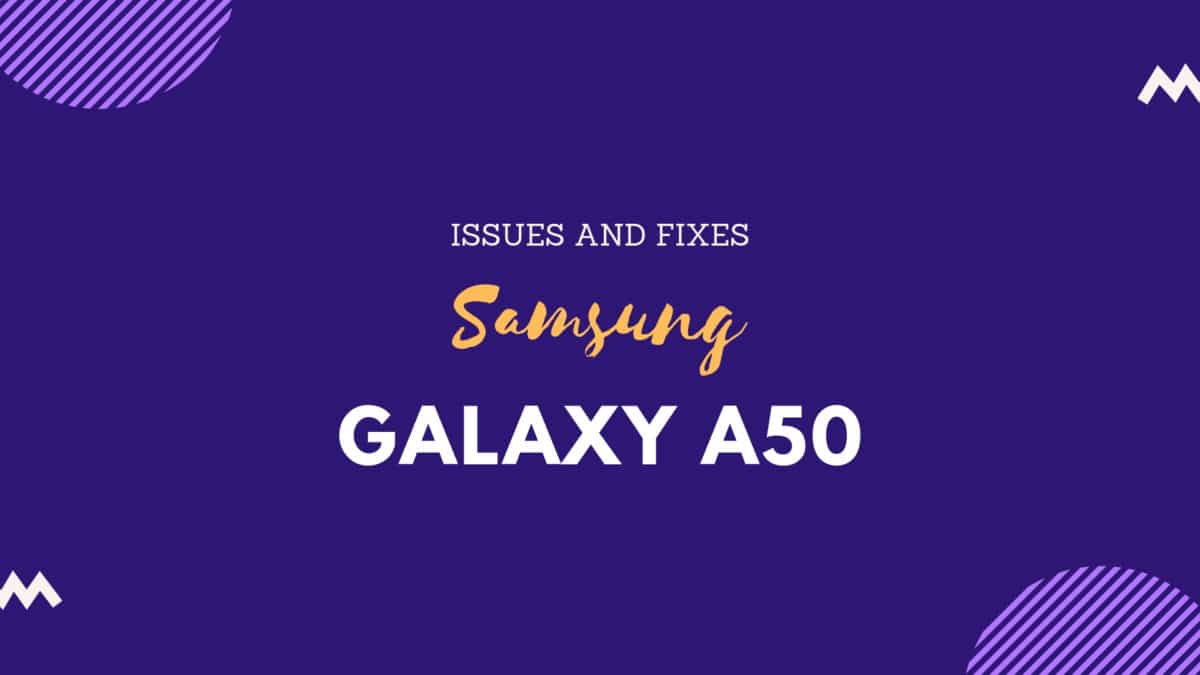Micro SD cards today are used with a majority of smartphones as the most reliable and useful external memory source. SD cards with a varying number of capacities are available on the market today. As we say every coin has two sides SD cars do have this too. Although being the most comfortable way to store data, this can sometimes fail or get corrupted. But as we are in the tech world where everything has a solution, a corrupted SD card never means the end of the world. There are different possible ways you can try to get the data you saved on a corrupted SD card recovered. Although not 100% these steps do can help you get your valuable photos and documents back. Samsung recently launched Galaxy A series of devices in MWC 2019. The Galaxy A50 is the top model in this series. The Samsung Galaxy A50 comes equipped with a 6.4-inch Super AMOLED Infinity-U screen with full-HD+ (1080×2340 pixels) resolution. The phone is powered by Exynos octa-core processor coupled with 4GB/ 6GB of RAM and 64GB/ 128GB of inbuilt storage with an inbuilt microSD card slot (up to 512GB). The device houses a 4,000mAh non-removable battery. The device runs Android 9.0 Pie at the top of Samsung’s One UI. There is a triple camera setup on the back of the phone with a 25-megapixel sensor with auto-focus f/1.7 lens, a 5-megapixel sensor with fixed-focus f/2.2 lens, and 8-megapixel sensor with a fixed-focus f/2.2 lens. The device has a 25-megapixel f/2.0 front camera
DISCLAIMER
RootMyGalaxy.net is not responsible for any damage happened to your device(s) while following this guide, Proceed at your own risk.
Different Ways To Recover Data From Corrupted Galaxy A50 SD card
There are several possible ways you can try which will help you get your data back. All these are listed here in this article.
Try with other devices
When your device didn’t accept memory cards it always doesn’t mean that you have an issue with the card. It can also happen because of an issue on your device. So the most basic thing you can do is to try your card with other devices. If the card doesn’t get read by any other devices you can go for other steps. If it does get read, by other devices the problems is for sure with your device.
Use your computer
If the SD card is not getting read by any devices, it is time you get help from your computer. You can connect your card to the computer and try opening it. If this doesn’t work you will have to use the chkdsk command on your command prompt. The steps to do this are: The final solution is to use third-party applications. There are many apps which can help you recover data which has been deleted. Using one such can help you get your lost data recovered easily.