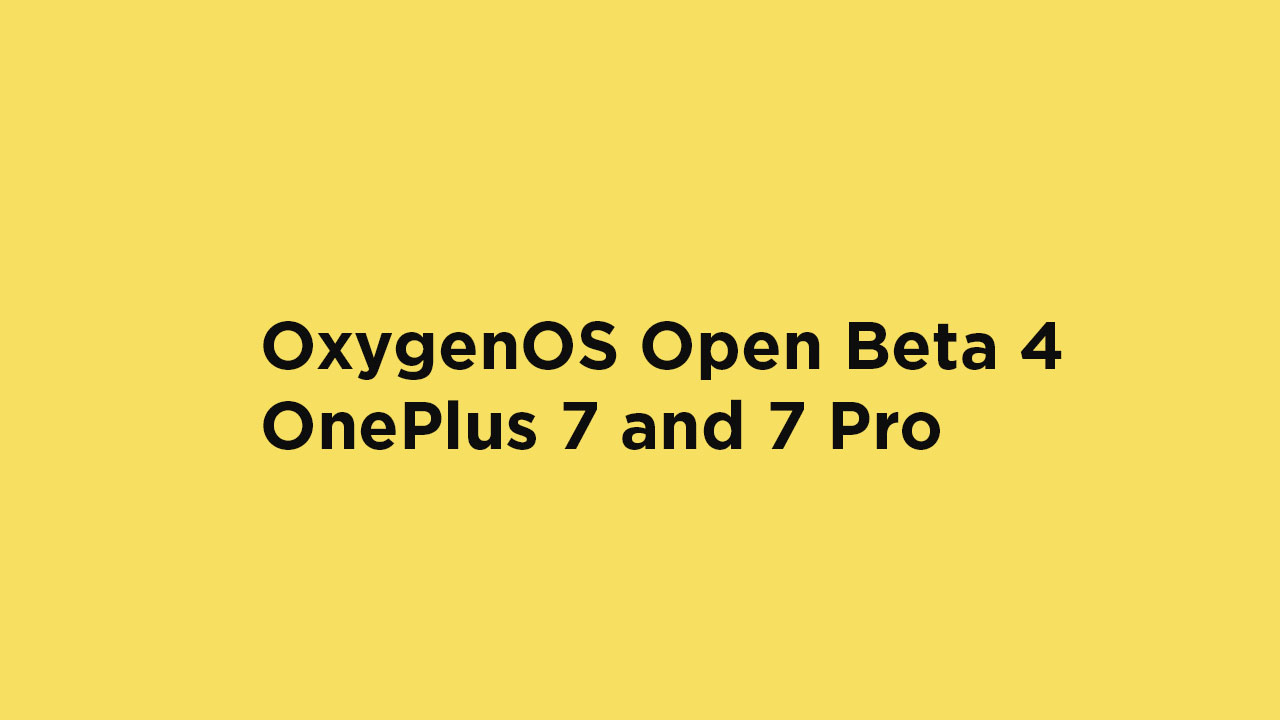Additionally, the mobile data disabling issue after an upgrade has been fixed along with visual effect optimization, black & white screen issues, improved system stability, etc. While the update also offers some of the phone-related fixes and improvements like efficient addition of unknown numbers to contacts, description of the features optimized, dial pad area expansion, etc. The newly added feature Raise to lower the ringtone added in the Sounds & Vibration for incoming calls. In this version, the users will get optimized message sorting feature by verification code, improved Calculator UI, OnePlus Switch supports transfer of iPhone data via iCloud, and added Weather channels for weather data sources.
Check for OTA Update
The OxygenOS Open Beta 4 for OnePlus 7 and 7 Pro OTA update will start rolling out from the next week expectedly in batches. It may take some time to receive on all the OnePlus 7/7 Pro models globally. However, you can check for the OTA updates manually on your device. Go to the phone Settings > System Updates > Check for update. Now, in this case, if the update isn’t coming on your handset for any reason and you want to install the firmware manually, check the guide. You can follow the ADB Sideload guide below as well.
OxygenOS Open Beta 4 for OnePlus 7 and 7 Pro: Changelog
System Fixed the screen flashing issue with setup while adding the fingerprint Fixed the issue of the accidental muting of a vehicle navigation system with a Bluetooth connection Fixed the disabling of mobile data after an upgrade Optimized visual effects of the permission’s pop-up window Optimized the black and white screen issues with some apps Improved system stability and fixed other known issues Phone Added the “Raise to lower the ringtone” feature in Sounds & Vibration for incoming calls Enabled efficient addition of unknown numbers to contacts Optimized the description for the features Expanded the dial pad area to avoid mis-touches Messages Optimized the message sorting feature by verification code Calculator Optimized UI and interactive experience OnePlus Switch Supported transfer of iPhone data through iCloud Weather Added The Weather Channel as a data source for accurate weather data
Pre-Requisites
Make sure that the USB drivers for your Android device are installed on the PC. Follow the below Guide Exactly or else it may lead to brick your device. RootMyGalaxy.net is not responsible for any damage. Maintain at least 60% battery to prevent sudden shut down between the process. This Update is only for OnePlus 7 and OnePlus 7 Pro users. Make sure that you have the latest ADB and fastboot drivers installed on your Windows PC or Mac/Linux. Take a complete backup of your phone and then proceed.
Disclaimer
RootMyGalaxy.net is not responsible for any hardware/software issues that occur on your device(s) by following this guide. We are certain that the following guide is carefully written, avoiding any mistakes on our side. If you’re unsure of the causalities that may occur if the procedure goes wrong, then please don’t proceed.
Download Open Beta 4 for OnePlus 7 and 7 Pro (Full + Incremental OTA)
OOS Open Beta 4 for the OnePlus 7 – Full OTA | Incremental OTA (Added Soon) OOS Open Beta 4 for the OnePlus 7 Pro – Full OTA | Incremental OTA
Steps to Install OxygenOS Open Beta 4 on OnePlus 7/7 Pro
You can use two different methods to install the latest OOS Open Beta 4 update on your OnePlus 7 and 7 Pro manually. Both the methods are listed below, please read through to find out.
ADB and fastboot method
This will require you to connect your device to a computer and do it. The USB debugging should be enabled on your OnePlus 7 and 7 Pro. Make sure to download and copy the firmware OTA update file according to your device model. Now, follow the linked guide to Install the update with ADB Sideload. Steps to Install OTA Firmware Updates via ADB Sideload Method
Direct method
If you’re already using the Open Beta 3 version, then you can install the downloaded update directly from your OnePlus 7 and 7 Pro. Follow the steps:
Save the downloaded update file into the internal memory of your OnePlus 7 and 7 Pro Open settings Tap on system updates Tap on the settings icon Select local upgrade Select the saved OTA update file When prompted select upgrade now option
We hope this guide is helpful to you and you’ve updated your OnePlus 7 or 7 Pro device to the latest OxygenOS Open Beta 4 version easily. If you have any queries, please leave a comment below.