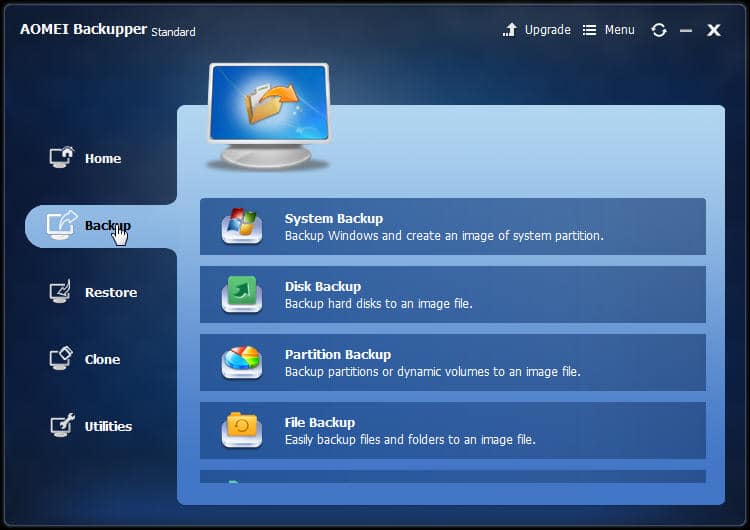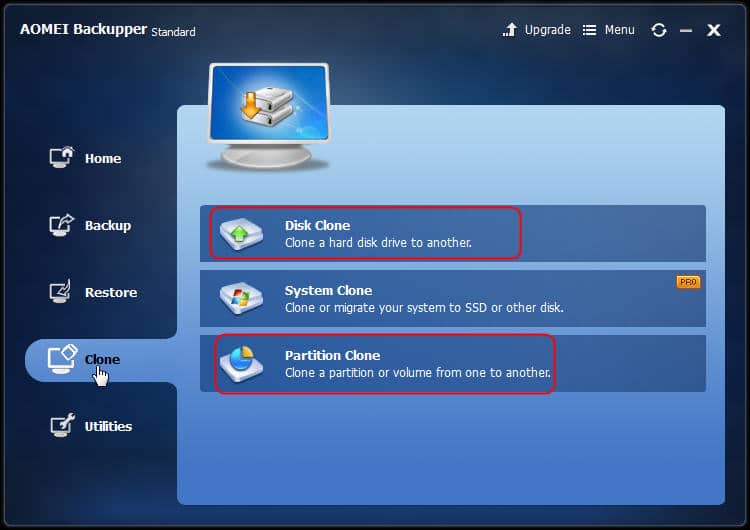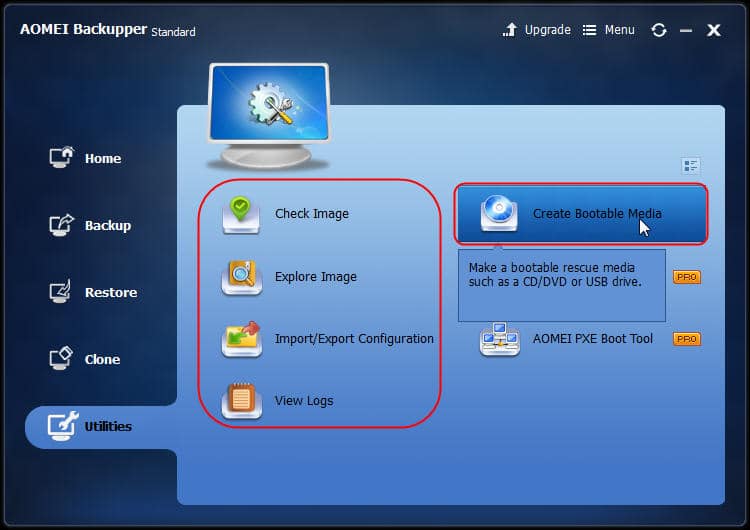There is too many backup software in the application market just as the number of reasons to back up. You will try several applications and then choose the perfect one meeting your demands. Here we will look at the one of the free backup software named AOMEI Backupper Standard. The simple and intuitive interface makes AOMEI Backupper easy to understand and use. It provides short highlights for the basic functions that even novice could handle it. Let’s see how it works to protect data.
System Backup can help Windows users to backup Windows system anthe d create a system image of system partitions automatically. It’s the best solution to make sure your system data safety; Disk Backup and Partition Backup let you create a hard disk backup image or just want to back up one or more specified volumes, including dynamic disk volumes; File Backup feature helps users to back up only the important files in partitions, including files and documents, videos and photos, programs and applications and so on. It supports to backup to an external USB drive, also on network or NAS. You can still choose a cloud drive as a destination path in the newly released AOMEI Backupper version; File Sync enables you to synchronize files and folders in your current computer to local disk, external hard disk, network, NAS, USB flash drive or even clouds drive in real time; You can yet set more functions in the Backup Options and Schedule even in the Standard version. It provides the function to set a specific date to perform backup automatically, including the incremental backup, differential backup as well as a full backup. It also lets you create a password to encrypt your backup images. Only the one who knows the password could get your backup images back if it lost, and even the developer couldn’t help you to recover it;
Disk Clone and Partition Clone help Windows users to transfer all the data on the hard drive to new SSD or hard drove without creating a disk image. It saves your time and energy. The advanced feature in the Settings including Sector by sector clone, Align partition to optimize for SSD and Edit partitions on the destination disk could make your process simple and convenient.
There are many other practical utility tools in the free backup software. You can create a bootable rescue media based on Windows PE for backup & recovery, mount an image to a virtual partition for previewing the contents via your computer, set an email notification when the backup is finished. In summary, AOMEI Backupper Standard edition is one of the easiest and reliable free backup software for most Windows users. There are some exclusive features are not available in the Standard edition since it’s free. For example, migrate the operating system to a new SSD or larger hard drive without Windows installation again, restore a backup image to another one or a new computer with dissimilar hardware, perform the functions of backup, restore and clone from the command prompt and so on. Those advanced features could be available in the Professional edition, especially for Windows PC backup. If you have any requirements in Windows server backup, you can take a look at AOMEI Backupper Server. It works for you.