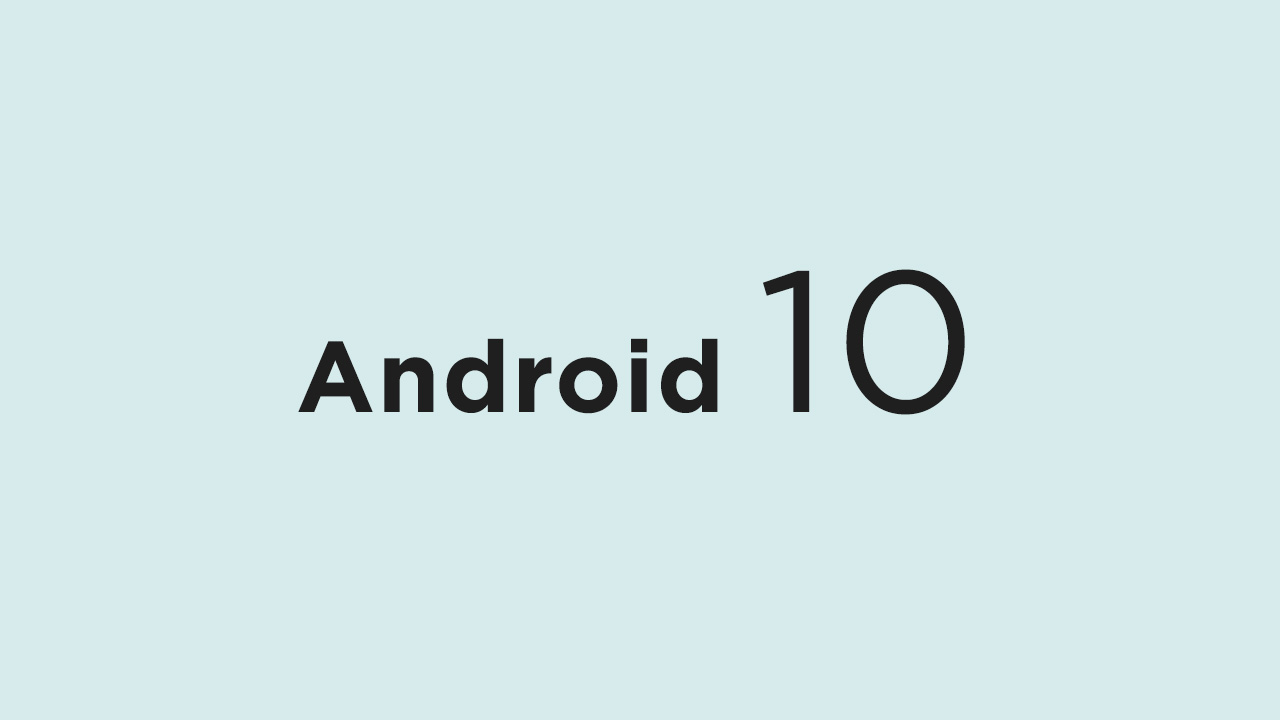Whereas, the rest of the eligible devices will soon receive the Android 10 update officially. But if you’re already using Android 10 on your device and wants to reset the app preferences, follow this guide. Here we have shared the Steps to Reset App Preferences on Android 10 (How-to). Some times users face some difficulties with the files opening, app notifications, and more. If you’re also facing these kinds of issues on your Android 10, there is a way to set up the app preferences easily. Resetting the app preferences will fix most of the app-related issues completely. Such as disabling apps, disabling app notifications, default applications for actions, background data restriction for apps. Read More:
[Android 10 Gapps] Download Gapps For Android 10 Custom ROMs How to change Android 10 accent color [easy steps] Download Android 10 Factory Images For Pixel Devices (OTAs)
Let’s take a look.
Steps to Reset App Preferences on Android 10
If you’re facing any problems related to notifications, pop notifications, files not opening, and more on Android 10 OS, then it’s highly recommended to delete the app preferences at first. It will solve most of the app notifications or not working related issues. We have mentioned the simple steps below:
Go to the Device Settings menu > scroll down to the bottom and choose System. Tap on Advanced. Next, open Reset options. Tap on Reset app preferences. It will ask you to confirm the task. Now, tap on Reset apps to confirm. That’s it. You’re done.
Hope this guide is helpful to you and you have successfully formatted the Android 10 app preferences on your device. If you have any queries, ask in the comments down below.